In order to find out the patch details or oracle binary status
Login with the DBServer as oracle user (Linux) or go to the CMD prompt (Windows)
D:\CD ORACLE-HOME\Opatch
D:\CD ORACLE-HOME\Opatch>Opatch lsinventory
This will show output and check value for “OUI version” field. This is version for oracle binary for given ORACLE_HOME.
Alternatively in order to find the patch details or oracle binary status login with sys/system users and try to run these queries.
SQL> Select *from v$version;
You can also use DBA_registry view to see the current status of every things installed but not the interim set of patch applied.
SQL>SELECT COMP_ID, VERSION FROM DBA_REGISTRY;
COMP_ID VERSION
------------------------------ ------------------------------
CATALOG 9.2.0.1.0
CATPROC 9.2.0.1.0
OWM 9.2.0.1.0
JAVAVM 9.2.0.1.0
XML 9.2.0.2.0
CATJAVA 9.2.0.1.0
ORDIM 9.2.0.1.0
SDO 9.2.0.1.0
CONTEXT 9.2.0.1.0
XDB 9.2.0.1.0
ODM 9.2.0.1.0
APS 9.2.0.1.0
XOQ 9.2.0.1.0
AMD 9.2.0.1.0
After applying patch set when we migrate the database with catpatch script located on ORACLE-HOME\RDBMS folder. Then we get the final result as listed below:
SQL>SELECT COMP_ID, VERSION FROM DBA_REGISTRY;
COMP_ID VERSION
------------------------------ ------------------------------
CATALOG 9.2.0.7.0
CATPROC 9.2.0.7.0
OWM 9.2.0.1.0
JAVAVM 9.2.0.7.0
XML 9.2.0.9.0
CATJAVA 9.2.0.7.0
ORDIM 9.2.0.7.0
SDO 9.2.0.7.0
CONTEXT 9.2.0.7.0
XDB 9.2.0.7.0
ODM 9.2.0.7.0
APS 9.2.0.7.0
XOQ 9.2.0.7.0
AMD 9.2.0.7.0
Note: If you forget to apply catpatch.sql script then when to start the database you will find the upgraded version but in registry listing you did not find.
You can also used the below view to find the applied patch level as well as date.
SQL> Select * from registry$history;
For about how to apply patch after installation you can search my other post:
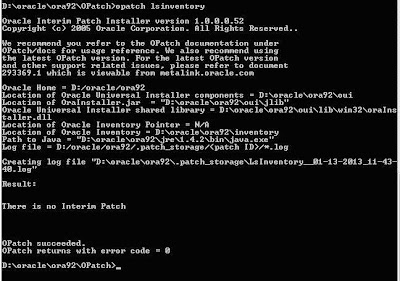
No comments:
Post a Comment